Have you ever wondered why some people succeed more than others when using WordPress as a platform for running their blog or website?
The answer is pretty obvious:
It’s not just enough to use WordPress, you need to know some hacks that can often make all the difference.
The Top 4 WordPress Tips And Tricks
1. Use Plugins With Care
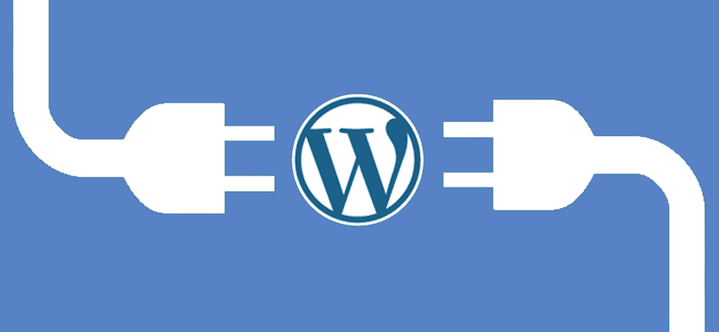
Currently, there are over 49,000 plugins in the WordPress plugin directory.
While the use of plugins is a necessity as far as WordPress is concerned, we shouldn’t install all 49,000 on our site.
So, how many of them should you add?
Well, it’s always a better practice to install a few really important ones rather than making your site look like a dumping ground for all kinds of plugins.
But why care about the number of plugins?
In case you don’t know, adding too many plugins to a site comes with a price.
Some of the problems to expect include page speed problems, incompatibility with other plugins problems, and maybe even being entirely shut out of your blog.
Incompatibility issues will periodically make your important plugins stop functioningand/or produce errors because another plugin is forcing it to malfunction.
If that malfunctioning plugin is a security plugin, well, you can see the problem…
Most importantly, with too many plugins loading at once, your site slows down and assumes a snail’s pace. This makes your visitors hurriedly leave as nobody has time to spend waiting for a slow site to load.
Because of this, search engines like Google will penalize your site and your ranking will be affected.
Which plugins should we choose?
Selecting a plugin is not about quantity; you should focus on quality and importance. A few high-quality plugins are so much better than 30 mediocre plugins.
When choosing a plugin, make sure you answer the following questions:
Here are four plugins you should definitely be using:
2. Get A Premium Theme

The beauty of your WordPress site lies in the theme you use.
This is a good reason why you should carefully select the type of theme or template to use as that will act as the foundation for your site.
Several thousands of free themes are available in the WordPress theme directory. But just because they’re free doesn’t mean you should use them.
Remember that they are limited in their functionality and a lot of them are prone to security issues.
However, when you go for premium themes, you save yourself a lot of headaches and make things relatively easier. Some of those premium themes also come with special plugins that help make your work effortless.
Quality WordPress premium themes are affordable, and most of the time, you can use them on multiple sites.
You can get one at Genesis, ThriveThemes, MyThemeShop, Themeforest, or Elegant Themes for a really reasonable price.
3. Use The Best Hosting For Your Blog
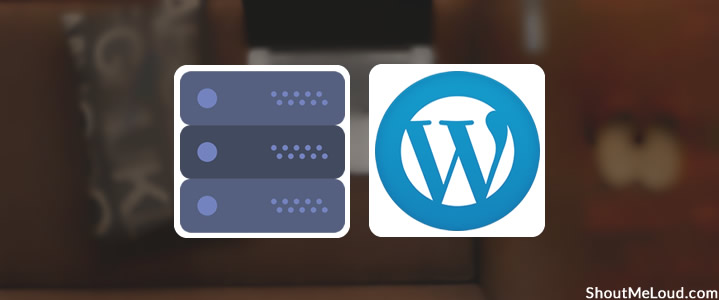
Hosting plays a significant role in making your site stand out. If you want something different from the rest, you need to go for a reliable, tested, and result-oriented web hosting service.
There are a lot of web hosting companies out there which claim to give you results, but are they really true?
To get the right web hosting company for your blog, there are a few things to look out for:
Furthermore, never settle for free hosting that bombards you with ads and is hardly able to provide customer support. With as little as $3 to $15 per month, you can comfortably host your site on a trusted server.
One trick here is to buy your hosting package during festive periods like Christmas, Black Friday/Cyber Monday, Halloween, etc. because there are always a lot of promos going on during those periods.
Also, buying for a longer term (2+ years) helps you to save more money in the long run.
4. Dare To Explore

A lot of the tricks on WordPress are discovered simply by exploring the site.
You should never be afraid to play around with your dashboard to see how things work.
A word of caution though: Always backup your site before you start experimenting in case anything goes wrong If you are not sure what to do, go check out some tutorials.
Through these tutorials, you can handle minor things like permalinks settings, customization of plugins, customization of themes, scheduling routing backups, and more.
Just go onto YouTube and type in “WordPress tutorial” to find some great ways to enhance your WordPress knowledge.
Having a mastery over your dashboard will help you maximize your efficiency and overall success rate with the platform.
Getting Used To the WordPress Dashboard
The WordPress dashboard lets you control all of the “behind-the-scenes” details of managing your blog. Once you get used to the dashboard, you’ll discover it’s incredibly easy to navigate and use.
First, let’s look at the dashboard’s home screen.
Once you’re logged in, you’ll be welcomed by WordPress with some quick links to help you get started. You’ll see something like “Howdy, (your name)” on the top right side of your WordPress dashboard.
The next section you’ll see is the At a Glance section. Here you’ll see the total number of pages, posts, comments, tags, and categories for your site’s content.
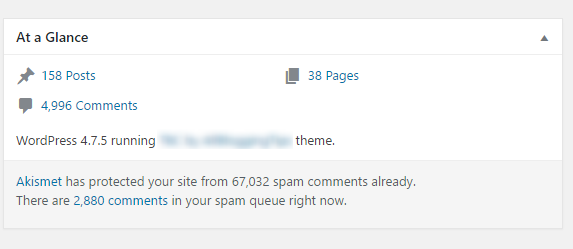
Here,you’ll see the WordPress theme you’re currently running, the number of running widgets, and your current WordPress version.
The Recent Comments section shows you all of your recent comments. In this section, you can approve or unapprove comments, edit, reply, send them to trash, or mark them as spam.
In the Plugins section, you’ll see the recently updated, most popular, and newest plugins from the WordPress plugin directory.
If you look at the second column to your upper right, you’ll find the Quick Draft section.
Quick Draft lets save a draft of a post right from this screen. However, you won’t enjoy all of the useful formatting options like you do in the main WordPress post editor.
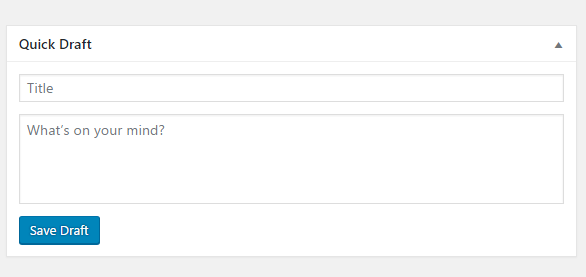
Furthermore, if you look at the Quick Draft section, you will see all of your recent drafts. Your five most recent drafts will be visible here.
The last section you should know about is the WordPress News section. This is where WordPress displays all the recent updates from their official project and the WordPress Planet feed.
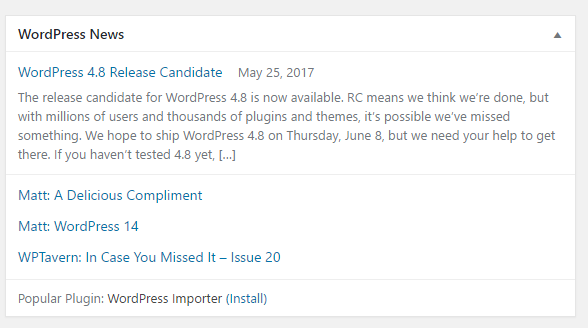
If you’d prefer to customize the sections that show on your WordPress dashboard, just go the Screen Options tab which you can see on the top right side of your screen.

Click the down arrow, and you’ll now see checkboxes for every section usually included in the WordPress dashboard. To remove or add any of the sections, just tick or untick the checkbox beside the section you’d like to show or hide.
If you return to the home dashboard, you can also expand each of these sections by clicking the arrow to the right. Also, you can drag and drop the boxes to change the order.
Apart from the WordPress main home screen, the left-hand navigation menu is another major part of the WordPress dashboard. The navigation menu provides links to all of the WordPress administration screens for pages, posts, comments, the media library, appearance options, users, plugins, settings, and tools.
If you ever need assistance, just click the Help tab located beside the Screen Optionstab in the upper right corner.

Click the down arrow to expand, it, and you’ll now see useful information that will walk you through the navigation, layout, overview, and content of the WordPress dashboard. From here, you will equally find a link to the WordPress.org Codex documentation and support forums.
Tips To Maximize WordPress Success
WordPress is a lovely platform to work with. But to make it a truly great experience, you must be familiar with the concepts mentioned in this post. Always remember to continue adding in knowledge and updating yourself on the latest happenings in the WordPress world.
Now I’m curious to hear from you: What are the things you do to master the WordPress platform? Could you share these tips and tricks with us? I bet a lot of people would love hearing what you do to make WordPress work for you!
Like this post? Don’t forget to share it!

No comments:
Post a Comment